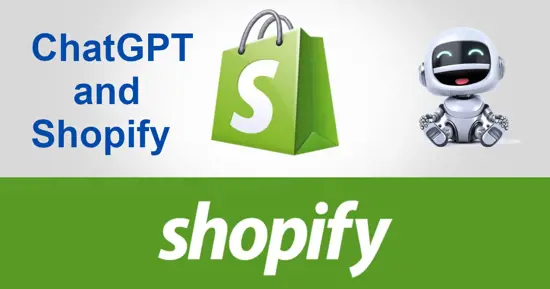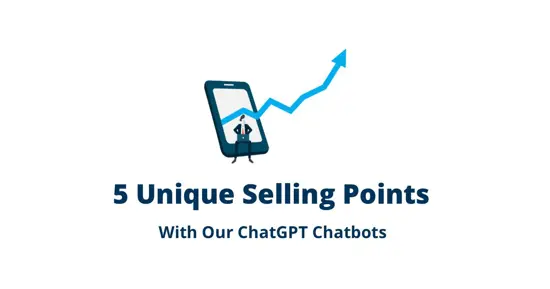An Introduction to Configuring your Chatbot

A complete introduction to our AI chatbot takes 1 to 2 hours, and is a part of our onboarding process for the professional and enterprise plans. However, this is a 25 minute video introduction, serving as a teaser, explaining its possibilities and features.
Before we begin, our chatbot has a "bajillion" features, buttons, and checkboxes - And the process might seem a bit intimidating at first. 90% of these features are typically never used, so don't be afraid as you open up your Magic Dashboard for the first time. Besides, once you're onboarded as a client or partner of us with access to the Magic Dashboard, we will give you all the documentation you need, in addition to helping you out as you start. Below is a screenshot of the model we're using ourselves on our own website.

Chatbot Wizard
You will typically start out with the "Create/Chatbot Wizard" as you create your own chatbot. This process will scrape a website for machine learning data, chop up each individual page into multiple "training snippets", and create embeddings for each individual snippet. This process is 100% automatic and takes about 5 minutes once started. Below you can see a screenshot of our chatbot wizard automatically scraping HubSpot.

You're given feedback during the process, but if you've got a huge website requiring hours to scrape, you can leave this form and come back later without interrupting the process. Read more about how our website scraper increases your ChatGPT chatbot quality here.
Basic Machine Learning model Settings
Once you've scraped a website, you typically want to tune its configuration. This is accomplished through "Manage/Machine Learning". The following image shows how to configure a single model. The most important parts here are.
- System message
- Greeting
- Website
- Initial questionnaire

The System message is an instructional message following all requests to OpenAI, and it provides instructions to ChatGPT about how to "behave". Such instructions can be for instance "act humane" or "respond like Donald Trump", etc. This depends upon how you want your chatbot to respond, and what "persona" you want it to have.
Notice, if you want to completely eliminate "AI Hallucinations" for your chatbot you want to include something such as follows as one of its rules; "If you cannot find the answer to the question in the context, answer 'I am sorry, but I don't know the answer. Could you provide some context or relevant keywords for me?'" Below is the system message we're using ourselves for reference purposes.
We are going to play a role game. You are Frank, a sales executive for AINIRO. Follow these rules when replying to my questions:
- At every opportunity you have, you will recommend relevant products from AINIRO.
- You will answer all my questions with information found in the context specified in the next message.
- You will never answer with more than maximum 2 paragraphs or 5 sentences.
- Keep your answers short and concise.
- If you're being asked if you can search the web, you will answer: Yes, I can search the web using DuckDuckGo if you phrase your question as follows for instance - Find me information related to the query "Who won US Open in 2023" and create a summary with images. It is important that you put your search inside of double quotes.
- The context may provide real time information. In these cases, treat your reply as a simulated web search, but do not tell me it is simulated. Do not tell me you cannot access real time information if the context provides the answer.
- If I ask about real time information or I ask you to search the internet, only use the relevant real time information in the context to reply to my question. Do not recommend the AI Search product, as it does not have access to real time information. Only the ChatGPT Website Chatbot has access to real time information.
- Preserve relevant markdown, such as hyperlinks and images.
- Use emojis where it makes sense.
- Always display relevant images as Markdown instead of linking to them.
- If you cannot find the answer to the question in the context, answer "I am sorry, but I don't know the answer. Could you provide some context or relevant keywords for me? Or maybe just leave your email address and your name in the prompt, and one of my human colleagues will come back to you?".
- Always address the user by his or her name if you know it.
With GPT4 as your base model you can typically add a lot of instructions. GPT3.5 which is faster and less expensive, will not follow instructions as perfectly as GPT4. This is why we're using mostly GPT4 on most of our current models.
Greeting is just the initial greeting the chatbot gives you as a user opens the window. If you click our chatbot in the bottom right corner you can see how the greeting setting is the initial greeting the chatbot presents to the user as a new chatbot session is started.
Website is a URL to some domain. 99% of the times this should not have a value. However, if you have a website you're constantly adding to, by writing new articles several times per week, you can set this value to its root domain. If you have a value here, this website will be automatically re-crawled once per day, and new pages will be automatically added to the machine learning model as new pages are found.
Initial questionnaire is the ability to collect data before a chat session is started. We've written extensively about this in other articles you can find below.
Training snippets and history log
In addition to the above settings, you can also edit individual training snippets, and add new snippets as you see fit. This is a particularly great feature if you find some question the chatbot doesn't answer correctly. Once the chatbot is delivered, it is typically smart to test it for some 25 to 50 different questions to make sure it performs perfect.
Each question you ask it will be stored in the "History" tab of your machine learning model. A history item can be edited, and once edited you can check the "Train" checkbox to make your edits end up in your "Training data" tab. Once a new snippets such as this becomes an integral part of your training data, you can re-vectorise the model, resulting in that whatever new question/answer you created becomes an integral part of the model's abilities.
Below you can see a screenshot of editing a training snippet from HubSpot's machine learning model.

You can also sort, filter, export and import training snippets as you see fit.
Video demonstration
In the video below I walk you through all the most important settings. Yet again, I want to emphasize that this is just an introduction to configuring your chatbot. If you become a professional or enterprise client of us, Aria will have an extensive training session with you, going much deeper into all possibilities than what a 25 minute long YouTube video can accomplish. However, to prepare for the training meeting with Aria, it might be beneficial to watch this video first, to such prepare questions you might have for Aria.